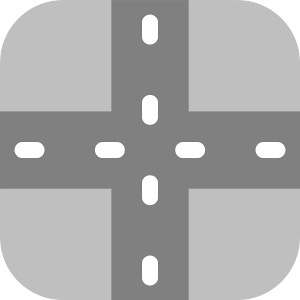
VTC Quickstart Guide
Recording Footage
- Configure your video-camera to record at 640x480 resolution, lowest compression setting, no audio.
- Use the tallest rigid mounting location available.
- Position the camera to have a view of all entries and exits of the scene being counted.
- Record a continuous block of footage to be counted.
Processing Footage
- Download the trial software installer from our homepage:
roadometry.com
- Install software on Windows 7/8/10 PC
- Install nVidia GPU drivers (nVidia driver download site)
- Launch software
- Select your video
- Create new configuration
- If you are counting a two-lane highway or 4-way intersection, use the simpler region-based configuration method. If you are counting a complex site (roundabouts, forks, other road geometries), use the example-path configuration method.
Regions Guide
- Configure parameters
Parameters guide
The default configuration is often usable without modification. In other cases, most users find it sufficient to configure MinObjectSize, MinPathLength, MaxTargets, PositionCovarianceThreshold, MissRatioThreshold.
- Select the configuration you just created
- Done - the video will start processing when you click “Ok”. VTC will generate count reports on the user's desktop by default. The output folder location may be configured under the 'User Settings' menu.
Movement count results are saved into a folder on the desktop with the following naming format:
../Desktop/VTC Movement Counts file-[name of video]/
See this link for an example of the movement count file: Report
![]()